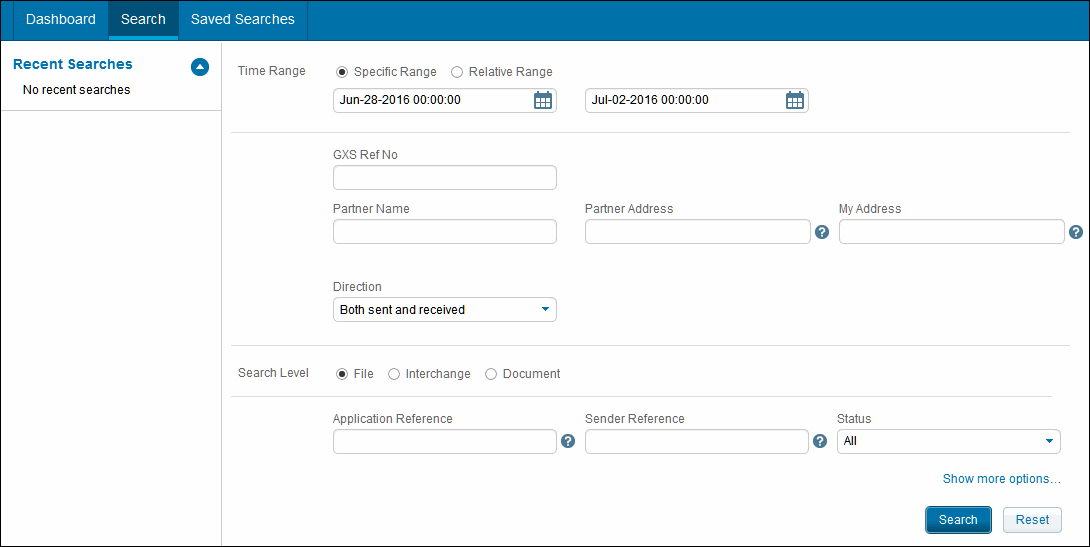To search for transactions
|
1
|
Click the Active Documents tab in Trading Grid Online.
|
|
2
|
Click Search from the Dashboard.
|
The following standard search options are available for all searches. To see all the search options, click Show more options ...
Note: Set the preferred time zone in your profile. The time zone then displays on all pages (Search, Results, etc.).
|
|||||||
|
GXS Ref No
|
Note: Click the GXS Ref Num for an item on the Search Results page to view life cycle processing information quickly.
|
||||||
|
The direction of the data flow from the ID specified in the My Address field, which can be outbound, inbound, or both.
|
|||||||
|
|
4
|
Click Search.
|
The Search Results page opens. See “View Search Results” on page 52.